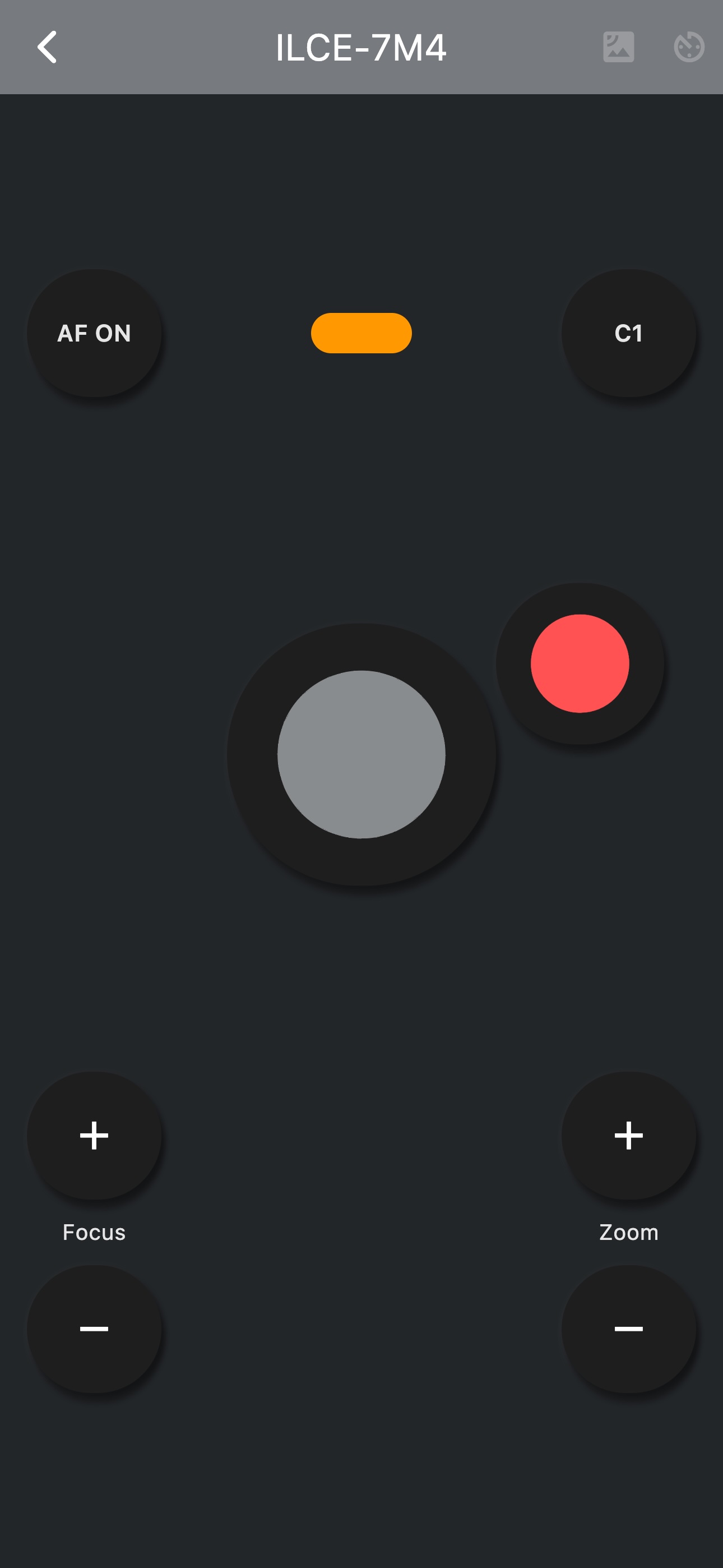Welcome to BT Cam! If you've just downloaded our app, this guide will help you get started with connecting to your camera and taking your first remote shots.
Step 1: Install the App
If you haven't already, download BT Cam from the App Store or Google Play Store. Once installed, open the app and create an account or sign in.
Step 2: Prepare Your Camera
Make sure your camera's Bluetooth is enabled. The exact steps vary by camera model, but generally:
- Navigate to your camera's menu
- Find the connection or Bluetooth settings
- Enable Bluetooth
- Some cameras may require you to put them in "pairing mode"
Step 3: Connect Your Camera
In the BT Cam app:
- Tap on "Add Camera" or the "+" button
- Select your camera brand
- Follow the on-screen instructions specific to your camera model
- When your camera appears in the list of available devices, tap on it to connect
Step 4: Take Your First Remote Shot
Once connected:
- You'll see a live view from your camera (if supported by your model)
- Use the on-screen shutter button to take a photo
- Explore additional controls like exposure, focus, and timer settings
Troubleshooting Common Issues
If you're having trouble connecting:
- Make sure your camera's firmware is up to date
- Ensure Bluetooth is enabled on both your camera and phone
- Try restarting both your camera and phone
- Check that your camera model is supported by BT Cam
That's it! You're now ready to explore all the features BT Cam has to offer. In future tutorials, we'll cover advanced features like interval shooting, focus stacking, and custom presets.